One of the more unique features of ProEXR is that it lets you choose how alpha channels are treated. Usually Photoshop takes an alpha channel and makes a layer with transparency, but some people would prefer to have the alpha channel kept seperate, particularly if they plan to use it for something unrelated to transparency like a bump map.
In ProEXR, holding down the option (Mac) or alt (Win) keys as the file loads causes any alpha channel(s) to show up on separate layers.
Update: In ProEXR 1.3, holding down shift now brings up a dialog with these import options and more.
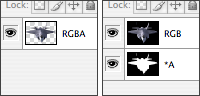
Under ProEXR naming conventions (see the manual), a layer named "RGBA" will save layers "R", "G", "B", and "A" in the file, but a layer "RGB" will skip the alpha. Then if you have a separate layer called "*A", the red channel in that layer will become "A".
Or to put it simply, if you separate the alpha by holding down option/alt, save the file without changing the layer names and you'll get the RGBA file you expect.
Another Update: ProEXR now includes ProEXR EZ, a simpler EXR plug-in that lets you send direct the alpha to the channels palette when you hold down the shift key.
Another Update: ProEXR now includes ProEXR EZ, a simpler EXR plug-in that lets you send direct the alpha to the channels palette when you hold down the shift key.
No comments:
Post a Comment